For every work type item you can specify resource demand and supply using the People tab of the work item editor.
You will need to configure your resources before you can start assigning people to your items.
Resource demand
Each row of the resources grid represents a demand slot. You can define the following attributes for your demand slot:
- Phase. This is the phase for which the slot is defined. If you leave it blank, Portfoleon will take the elastic phase by default.
- Label. This is an arbitrary text you can specify to identify this demand slot.
For example, you may have three developers for a project, and in the labels you provide clarification: “server-side”, “client-side”, “intern to automate CI”. - Role. If the resource role matters for this slot, specify it here.
- Team. If the resource team matters for this slot, specify it here.
- Location. If the resource location matters for this slot, specify it here.
- FTE% or Effort.
If your phase is defined as “fixed slots”, you can specify the required resource FTE (by default 100%).
If your phase is defined as “fixed total resources”, you can specify the total effort in resource-days. - Resources.
This field shows provisioned resources. If you double click this field, a sub-table will be opened where you can supply resources for this demand slot.
Note that while all columns have defaults, you have to specify at least one column for a demand slot to be valid.
Resource provision (supply)
For each resource demand row, you can provision one or more resources.
It will be usually sufficient to just provide the resource name, but sometimes you may want to specify dates and FTE as well.
This is how to fill in a provision row:
- Resource.
Select the resource you want to supply. - Start / End date.
Specify these dates, but only if they are different from the phase start and end date. Usually you will supply the resource for the whole duration of the phase - if this is the case, please leave the Start / End dates empty, in this case phase start / end dates will be taken by default. - FTE, %.
Specify what FTE are you providing. By default it will match the demand FTE. If you provide exactly the same FTE as demanded, leave this empty. In this case, your supply will automatically change with demand, otherwise the supply will be fixed to the FTE you specified even if the demand changes.
In most cases, you will only have to specify the Resource and leave other fields empty. However in some cases other fields are necessary too.
For example, there’s a demand for Business Analyst for 100% FTE, which you will fill with two persons 50% FTE each.
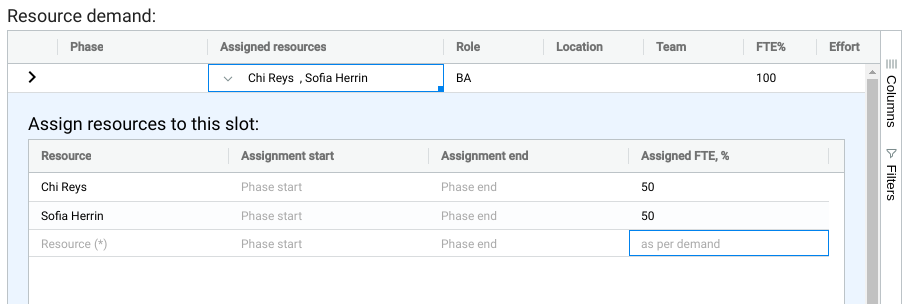
Alternatively, you can fill it with two persons 100% FTE each but for half of phase duration.
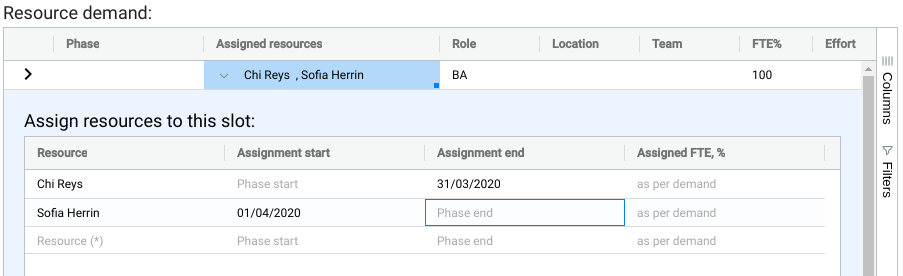
Your total supply for a slot does not have to match your demand. If there’s a discrepancy, you will be able to spot it with the Timeline resource view or with a Pivot board.