A board is the main way to interact with your items. You can define boards to provide the best representation to your stakeholders in different situations.
Go to the navigation pane, press New and choose a board type:
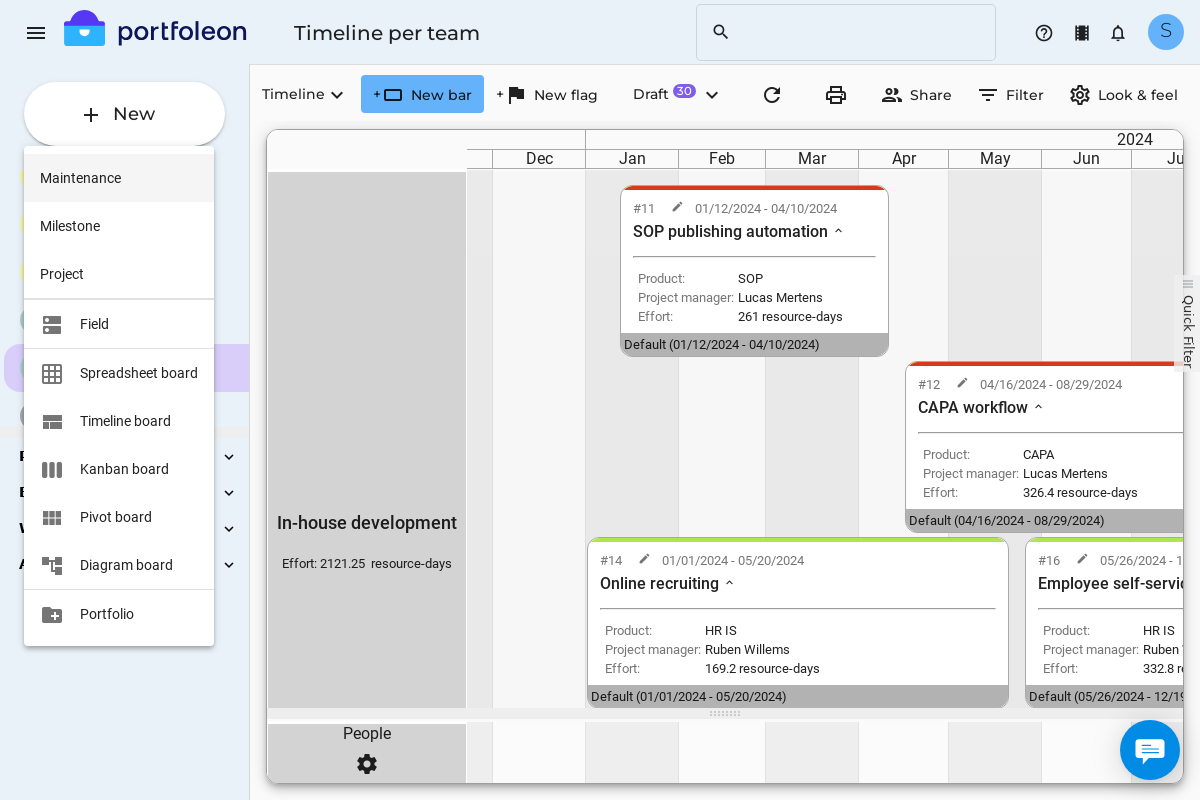
To make a board, you will need to define:
- Board filter;
- Board type;
- Board visual settings.
Board filter
Board filter defines what items you are going to see on the board. You have two options that determine how your filter works.
Option 1: Search board. You can search through all the items in the portfolio and display a subset relevant for your board. For example, show all items that take place in the current year, or show items, which are assigned to the R&D department.
If you make a search board, you will need to specify the search criteria to filter the items that you want to see. If you do not specify any search criteria, your board will show all items in the portfolio.
Option 2: Isolated board. This filter type will only show items that you have created in this board.
Board type
There are several kinds of boards you can make:
Board visual settings
Once you finish creating your board, you can set up how it will look. The settings are different for every board type and you can find more information about them in the respective sections of the manual. To go to these sections please click one of the links in the Board Type section above. You can also just play with the settings and see what happens!