The easiest way to import data in Portfoleon is to paste the data from your spreadsheet software, such as Microsoft Excel or Google Sheets.
To do this, first prepare your data in a spreadsheet.
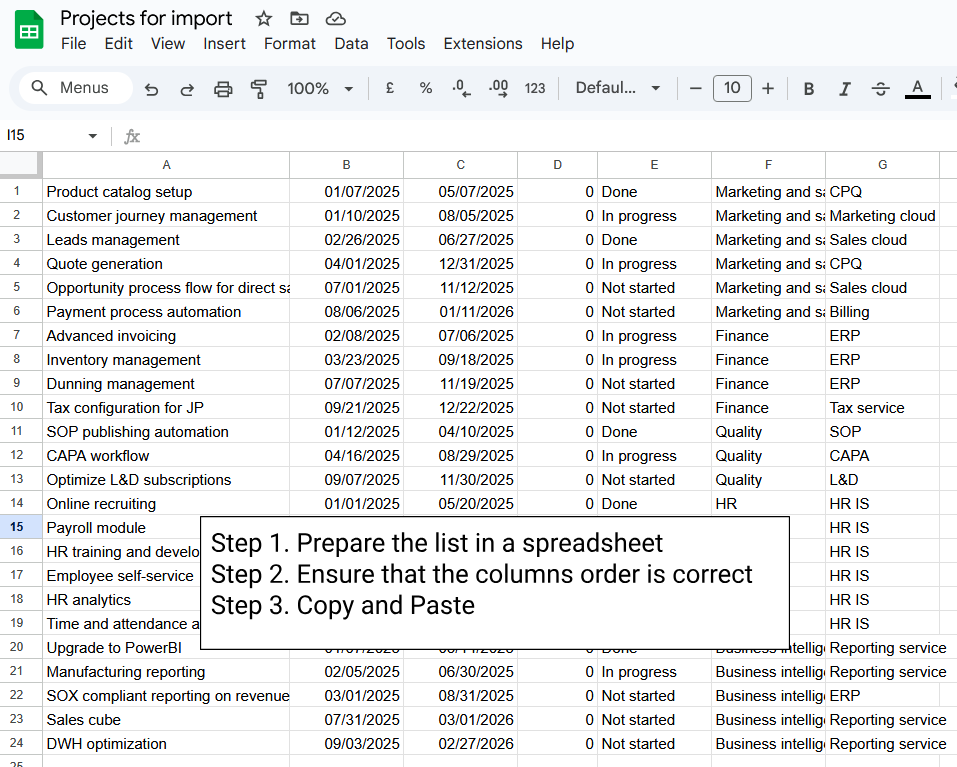
Then open View All Items in Portfoleon, or prepare a Spreadsheet board.
Finally, go to your spreadsheet, copy all items, paste them to Portfoleon, and apply your changes.
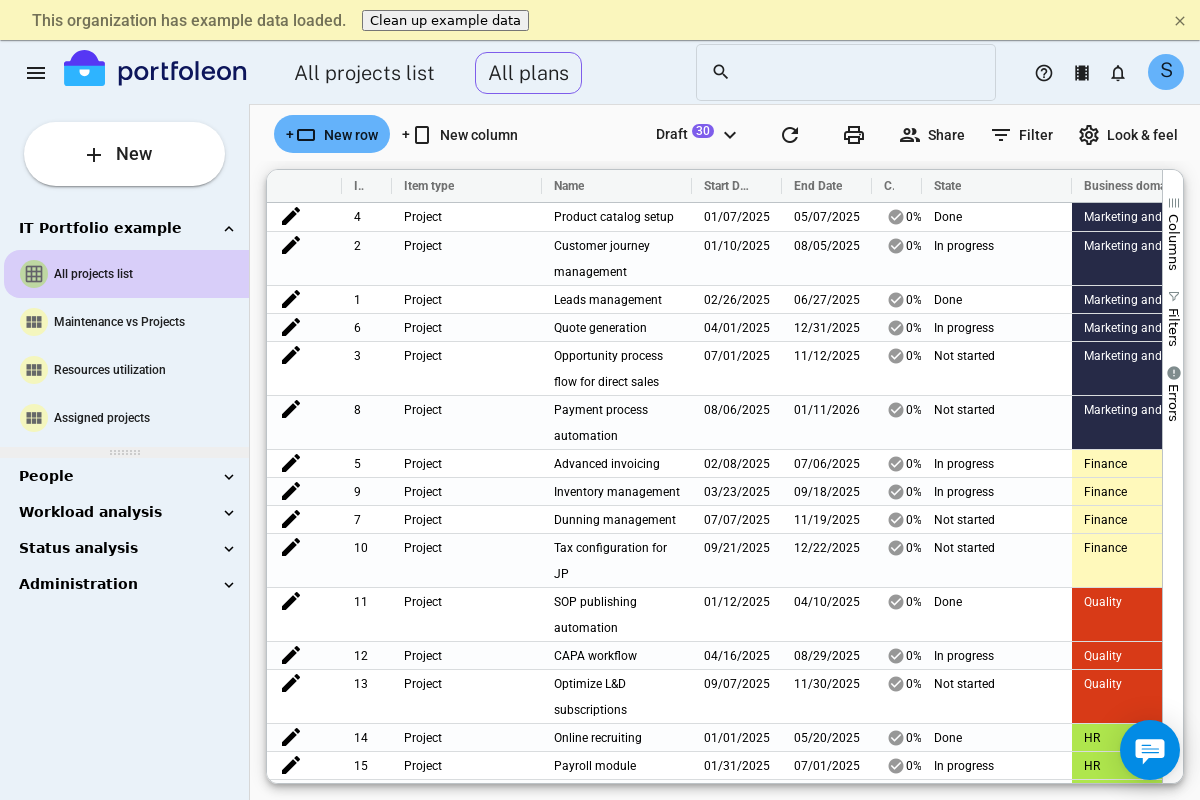
Ensuring easy import
| What to do | How |
| Align the date formats |
You can change your Portfoleon date format in your profile page. Click your user initial in the upper right corner, select |
| Provide item types |
Every item in Portfoleon requires an item type to be specified. You can either add your item type (such as Project, Epic, or Task) in your source spreadsheet or specify it in the imported spreadsheet. |
| Set up lists |
Portfoleon will not automatically create new list or tag values. You will need to pre-create them in your fields. |
| Separate multiple select with commas | Portfoleon only recognizes comma as a value separator. Please change your separator to comma in your source spreadsheet. |
Once you have imported your data, you can create boards to show and work with the data.